Can’t Open a PDF in Safari? Here's How to Fix That
There are a few ways to fix Safari if it refuses to open PDFs from the websites you visit. Luckily, every option is quick and easy to follow.
You’ve clicked on a link that should open a PDF in Safari. The link goes through, but you can’t see the PDF—there’s just a gray background.
You can Control-click on the PDF, and your Mac says there’s a PDF there, but you just can’t see it. Refreshing the page doesn’t fix anything, nor does restarting Safari.
I’ve been in this unusual situation before, and I can help you fix it. Read on to see how to view a PDF that Safari won’t open, and how to fix Safari so other PDFs will be visible in the future.

The Quick Fixes
If you can’t see or load a PDF in Safari, one of the easiest fixes is to stop using Safari to try to view the PDF. This means copying the PDF’s URL from Safari and pasting it into another browser, like Chrome or Microsoft Edge ( Edge works very well on Macs , for the record).
If you don’t want to open another browser though, you do have another option.
If you can Control-click on the PDF to download it or click the download button available for the PDF in the Safari window, do so. You can then open and view the PDF in Preview or your preferred PDF-viewing Preview alternative . You can drag the PDF into the Trash if you don’t end up needing it after you read it. And if you do need it in the future, you’ve already downloaded it!
These options work well, but maybe you really just want to be able to open PDFs in Safari. There are ways to do that, too, which we’ll go over in the next section.
How to Get Safari to View PDFs Again
The first place to check when you can’t view PDFs in Safari is your Safari plug-ins or extensions. It’s possible one of them is hiding the PDF from you or affecting Safari in a negative way.
To access your Safari plug-ins or extensions, open Safari > Preferences and then head to the Websites tab. Scroll down the menu on your left, and you should find the Plug-ins or Extensions headings.
Click on any plug-in in this list to see a list of current websites and whether that plug-in is working on the website where you have the PDF open. If it is, set the drop-down menu beside it to Off . Then refresh the PDF, and see if it’s visible.
With extensions, set their drop-down menus to Deny to prevent them from working. Though, if an extension is the root of the problem, it might be worth updating or removing the extension entirely to see if that improves your PDF visibility issues.
But what if you don’t have any plug-ins or extensions in your Safari preferences? Or you’ve demonstrated that they’re not the issue with seeing PDFs in Safari? The problem-causing plug-in might be hidden away in your Mac Library instead.
Specifically, the AdobePDFViewer plug-ins are likely to be the root of your problem. To find these plugins and remove them, so PDFs become visible in Safari again, head to Finder > Go > Go to Folder .
In the search window that appears, type in or copy and paste /Library/Internet Plug-ins . Locate and select all files with AdobePDFViewer in the name in the Internet Plug-Ins Finder window, and drag them into your Trash.
Your Mac may prompt you to input your password or use Touch ID to confirm you want to move these plug-ins. Do whichever you want to ensure those files go into your Trash.
Refresh the Safari window where you’re trying to view a PDF. The PDF should now be visible to you!
Different Safari PDF Visibility Fixes for Different Moments
I was very excited to find several solutions to the invisible PDF problem in Safari, and I hope my findings can help you out too.
Whether you’re happy opening PDFs in non-Safari browsers to save time or are eager to delve into your Mac’s library to improve your workflow in Safari over the long term, the tips above will help you view PDFs online when you need them.

Tips & Tricks
Troubleshooting, how to fix “blocked plug-in” pdf safari error on mac.

Have you ever tried to open a PDF in Safari on the Mac, only to be hit with a “Blocked Plug-In” message in the browser, rather than the PDF?
While sometimes this can relate to having the Adobe Acrobat plugin installed on the Mac, it can also be an issue with Safari and loading some PDF files in general. Perhaps it’s just a bug, or an overzealous security measure, but if you find the “Blocked Plug-in” message in Safari on the Mac when attempting to load a PDF, and you need to have access to that PDF, here’s one way to get around the error message and open the PDF file.
This is a bit of a workaround for loading a PDF file despite the “Blocked Plug-in” Safari message, but it works, and you’ll have access to the PDF.
Loading a PDF on Mac Despite the “Blocked Plug-in” Safari Error
All you need to do is download the PDF file locally to your Mac, then open it in Preview instead of Safari.
- Hit the Back button in Safari to find the preceding link to the PDF file
- Right-click on the link to the PDF then choose “Download Linked File” (or “Download Linked File As…”

- Navigate to the “Downloads” folder in the Mac Finder or by opening it through the Dock
- Locate the PDF file and double-click on it to open it directly into Preview
Now you have loaded the PDF, without using Safari, and bypassing the plug-in blocked message.
While the PDF loads into Preview instead of Safari, this trick also has the advantage of downloading the PDF file from Safari to the Mac locally, which you might be looking to do anyway.
Did this work for you to access the PDF file despite the Blocked Plug-in message in Safari? Do you use another approach, or did you find another solution to resolving the Blocked Plug-in message? Let us know in the comments.
Enjoy this tip? Subscribe to our newsletter!
Get more of our great Apple tips, tricks, and important news delivered to your inbox with the OSXDaily newsletter.
You have successfully joined our subscriber list.
Related articles:
- 4 Ways to Convert PDF to Word DOCX in Mac OS
- How to Save a Webpage as PDF on iPad and iPhone the Easy Way
- How to Download PDF Files from Safari on Mac
- How to Know if Someone Blocked Your Number on iPhone for Calls or Messages
Leave a Reply
Name (required)
Mail (will not be published) (required)
Subscribe to OSXDaily
- - How to Share Folder from Windows in VMWare Fusion to Mac
- - 15 Keynote Keyboard Shortcuts for iPad
- - How to Install Java on Mac with M3, M2, M1 Apple Silicon Chip
- - Install & Run iTunes, Aperture, or iPhoto in MacOS Sonoma with Retroactive
- - 17 Numbers Keyboard Shortcuts for iPad
- - PSA: Updating to MacOS Sonoma or iOS 17 May Enable iCloud Keychain
- - iOS 17.5.1 & iPadOS 17.5.1 Update Released to Fix Reappearing Deleted Photos Bug
- - MacOS Ventura 13.6.7 & macOS Monterey 12.7.5 Updates Available
- - iOS 16.7.8 & iPadOS 16.7.8 Updates for Older iPhones & iPads Available
- - iOS 17.5 & iPadOS 17.5 Updates Released with Bug Fixes
iPhone / iPad
- - How to Find a Misplaced Apple Watch with iPhone’s Ping My Watch
- - How to Change the Voice of ChatGPT on iPhone, Mac, iPad
- - sysmond on Mac Using High CPU? Here’s the Likely Reason & How to Fix It
- - How to Install VMWare Tools in Windows on VMWare Fusion for Mac
- - How to Factory Reset Mac (MacOS Sonoma & Ventura)
- - How to Fix the Apple Watch Squiggly Line Screen
- - What Does the Number Badge Mean on Microsoft Edge Icon?
- - How to Hide iPhone Keyboard When It’s Covering Buttons & Won’t Go Away

About OSXDaily | Contact Us | Privacy Policy | Sitemap
This website is unrelated to Apple Inc
All trademarks and copyrights on this website are property of their respective owners.
© 2024 OS X Daily. All Rights Reserved. Reproduction without explicit permission is prohibited.
Best PDF Extensions for Safari
Featured In
Table of contents, is there a pdf extension for safari, what is the best extension for safari, why can't i open pdf files in safari, what is the popcorn extension for safari, why is safari not recognizing pdf files, what is the extension for pdfs in safari, top 8 software or apps for safari:.
Navigating the web, especially for Mac and iOS users, requires a robust web browser. Safari, Apple’s premier web browser, has been a favorite among many...
Navigating the web, especially for Mac and iOS users, requires a robust web browser. Safari, Apple’s premier web browser, has been a favorite among many due to its smooth user experience. As a lot of online documents come in PDF form, the need for the best Safari extensions for handling PDF files is paramount. This article delves into these tools and answers common questions related to PDF functionality in Safari.
Yes, there are several browser extensions designed specifically for Safari to manage and view PDF files. They offer features such as editing, annotating, and even merging PDF documents in real-time. Some of these extensions even rival popular PDF tools like Adobe Acrobat in terms of functionality.
It can be subjective to determine the absolute best as it largely depends on individual needs. However, tools that offer a user-friendly interface, coupled with a plethora of features like drag and drop, pdf editor, pdf viewer, and password manager functionalities, generally stand out. Adobe Acrobat, for instance, has a comprehensive plugin for Safari.
At times, Safari may not recognize PDF files due to issues with plugins, outdated software, or conflicts with other browser extensions. Always ensure your Safari and macOS are updated and check any extensions that might interfere with PDF viewing.
The popcorn extension isn’t directly related to PDFs. It’s more of a tool designed for enhanced online shopping, offering real-time coupon notifications and bookmark functionality. It makes online shopping more streamlined by providing users with the best deals.
Safari not recognizing PDFs can be due to disabled settings, corrupted files, or conflicts with other extensions. It's essential to regularly update your browser and extensions to prevent such issues.
The standard extension for PDFs is “.pdf”. In Safari, like in Chrome, Firefox, Edge, and other web browsers, PDF files open with this extension. When you save a webpage as a PDF on your Mac, iPhone, or iPad, it will usually carry this extension.
- Adobe Acrobat: Renowned PDF editor and viewer. Offers functionalities like annotating, merging, and editing PDFs. A free version is available.
- PDF Expert: A versatile PDF tool for iOS and macOS. Enables users to edit PDF, annotate, and merge docs effortlessly.
- Pocket: Best for saving articles and web pages for offline reading. Integrates well with iOS devices.
- Honey: A tool focused on saving money. It hunts for coupons automatically when you shop online.
- Grammarly: Improves writing by checking grammar in real-time. Supports multiple languages, including English.
- LastPass: A highly secure password manager that integrates well with Safari, ensuring you don’t forget your login details.
- PDF Merge: As the name suggests, it allows users to merge multiple PDF documents into one.
- Evernote Web Clipper: Allows users to save interesting web content directly to their Evernote account. It's handy for research and reading.
Translate Portuguese to English Audio
ChatGPT 5 Release Date and What to Expect

Cliff Weitzman
Cliff Weitzman is a dyslexia advocate and the CEO and founder of Speechify, the #1 text-to-speech app in the world, totaling over 100,000 5-star reviews and ranking first place in the App Store for the News & Magazines category. In 2017, Weitzman was named to the Forbes 30 under 30 list for his work making the internet more accessible to people with learning disabilities. Cliff Weitzman has been featured in EdSurge, Inc., PC Mag, Entrepreneur, Mashable, among other leading outlets.

PDF Browser Plugin for Mac
Allows Web browsers to display PDF documents.
PDF Browser Plugin overview
PDF Browser Plugin turns your Web browser into the best PDF viewer available. With the help of PDF Browser Plugin you can view PDF documents directly in your Web browser, print them, and save them to disk if you'd like to keep them.
What’s new in version 2.4.4
- Improved stability.
- NEW A smarter page number indicator now always shows the total number of pages, page label and logical page number (if different from the page label).
- NEW A Go To Page command in the Action and context menu allows you to directly jump to a specified page.
- Reverted to slower scrolling in non-WebKit browsers.
Write your thoughts in our old-fashioned comment
( 147 reviews of pdf browser plugin ).
User Ratings
Sourcing the best Mac apps and software for over a million users since 1997.
PRINTFRIENDLY
Safari Button
For printing and converting web pages to pdfs.
The easiest way to create printer-friendly and PDF versions of web pages. Easily remove ads and navigation before you print.
Join 1,000,000+ daily users of our browser extensions.
Print Friendly & PDF Bookmarklet
Below is the PrintFriendly & PDF Bookmarklet (the blue button). Follow the instructions to add to your browser.
1. Display your Bookmarks/Favorites Bar: "Show Bookmarks Toolbar"
2. Drag the "Print Friendly" button above to your Bookmarks Toolbar.
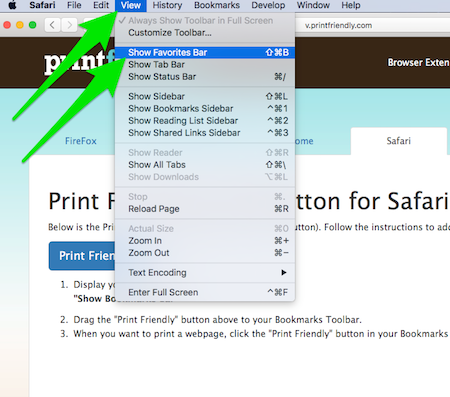
3. When you want to print a webpage, click the "Print Friendly" button in your Bookmarks Toolbar.
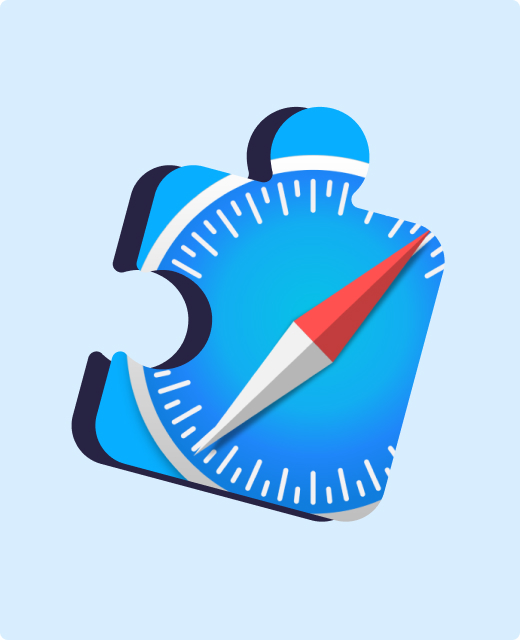
What is it?
PrintFriendly is a Safari extension that allows you to create printer-friendly web pages and PDFs. Soon, our extension will let you convert documents and images to PDFs, compress PDFs, sign PDFs, and edit PDFs online.
PrintFriendly is easy to use and has been trusted by millions of happy users since 2009. You can print web pages without ads, navigation, and other elements that you don’t want to print. And, there's no need to download bulky desktop applications to edit and manage your PDFs.
All the PDF tools you need
PrintFriendly helps you compress, convert, and sign PDFs. You can also merge, split, edit, and rotate PDFs. And, a bunch of other stuff too! We’re PDF experts and we make those complicated PDF tasks quite easy to do online, without downloading any software to your computer or phone.
Print web pages without ads and navigation
We make it easy to print web pages or convert them to PDFs. No more ugly ads, navigation, and unnecessary content. We let you choose what you’d like to print, so you can clean up web pages however you want.
We got you covered
We’ve been helping people print and create PDFs since 2009 and our software continues to improve every day. We’ve helped millions of people and we want to help billions more. We’re still making web pages printer friendly, and we’re adding more PDF-related features all the time.
Printing, editing, and turning web pages into PDFs is free, and always will be!
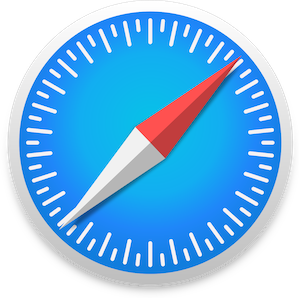
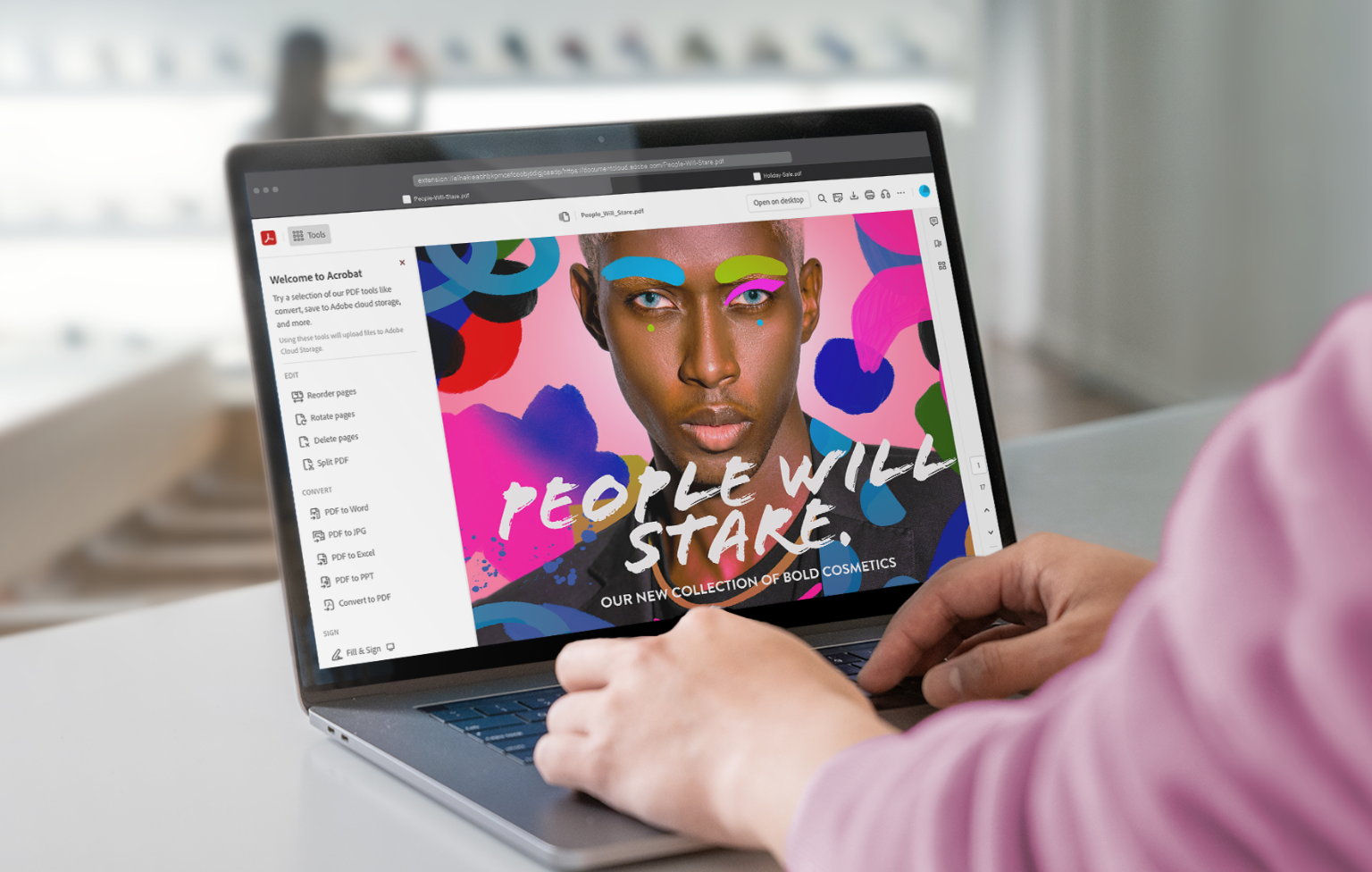
Adobe Acrobat
The power of acrobat, right in your browser..
Do more than just view your PDF files online. With the Acrobat extension, you can mark up proposals, leave sticky note comments, and use your favorite PDF tools without leaving your browser.
10,000,000+ active users
Create a seamless workflow.
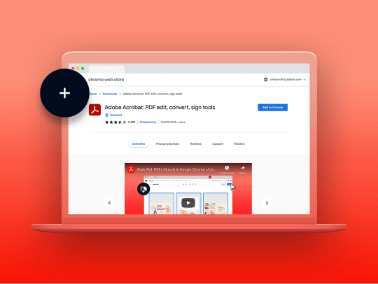
Install it quickly.
With the click of a button, install the Acrobat extension in your Chrome browser.
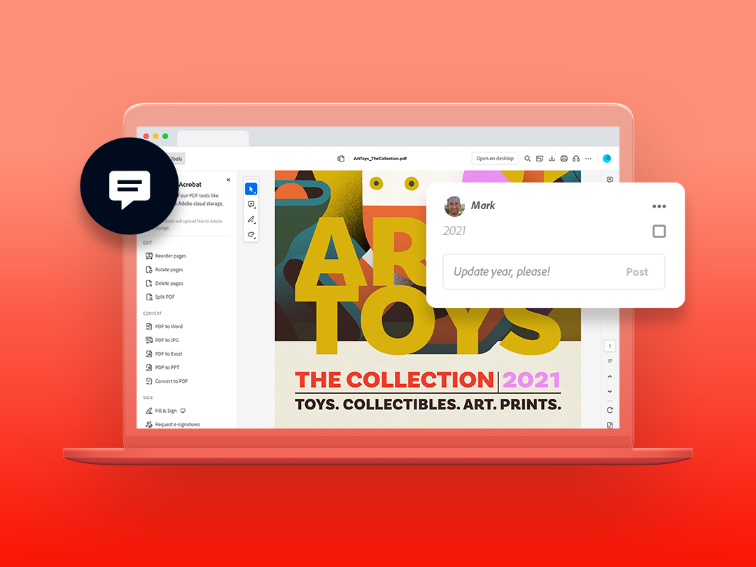
Use it on the fly.
Make comments, edit PDFs, fill out and sign forms, and even share documents for review.
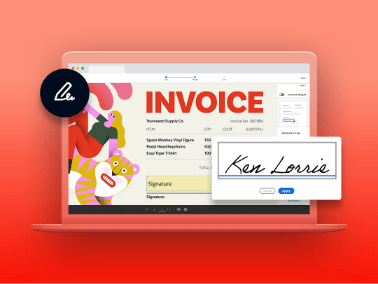
Save time while you browse.
View PDFs or send them off for a signature without downloading a thing.
Make more happen from your browser.
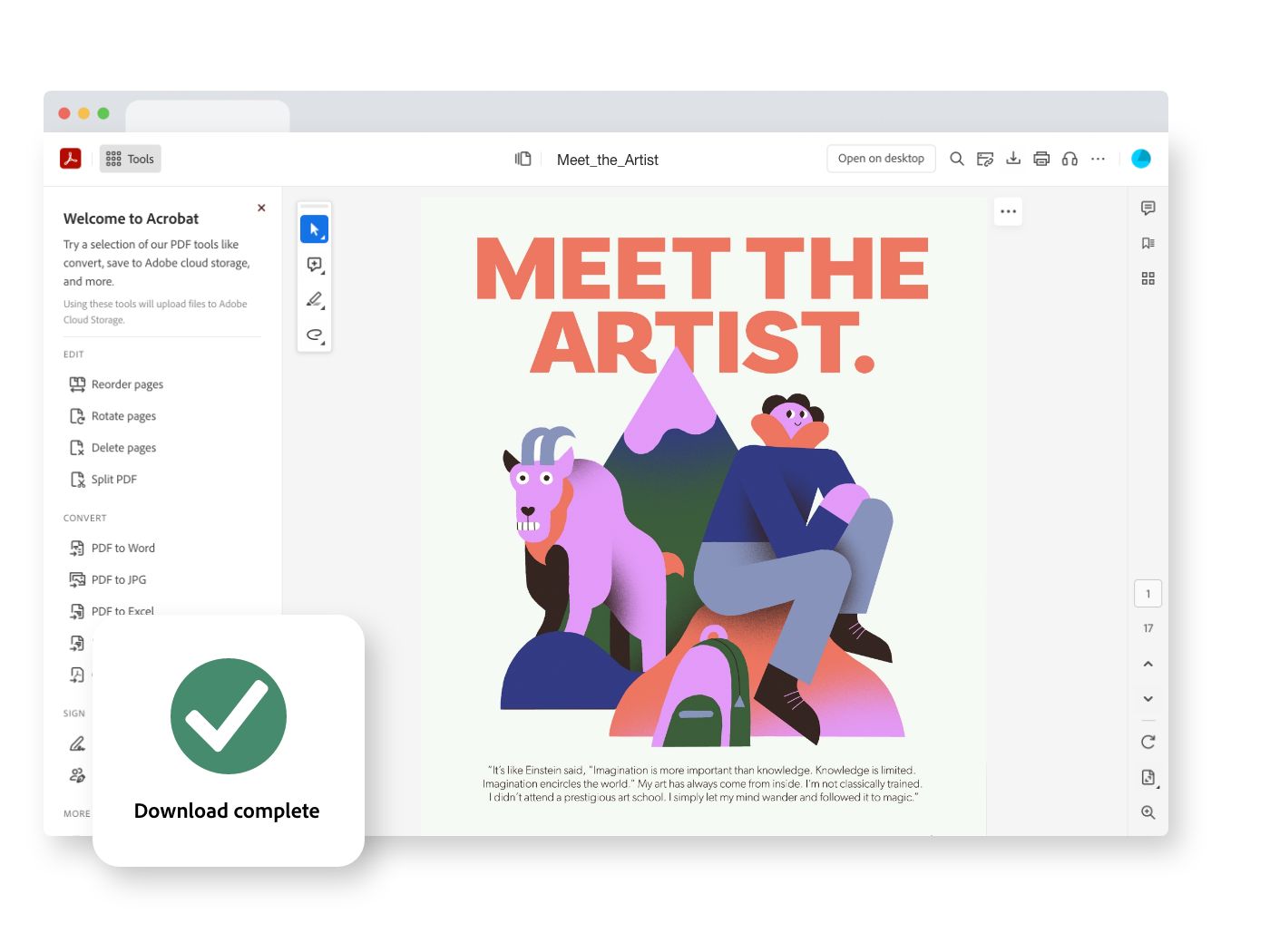
Open PDFs wherever you work.
Store documents in the cloud so you can work from anywhere. Then view, download, or print in a dash.


Collaborate in the moment.
Mark up PDFs with comments and freestyle drawings right from your browser window. Even fill out forms and sign them without a drop of ink.
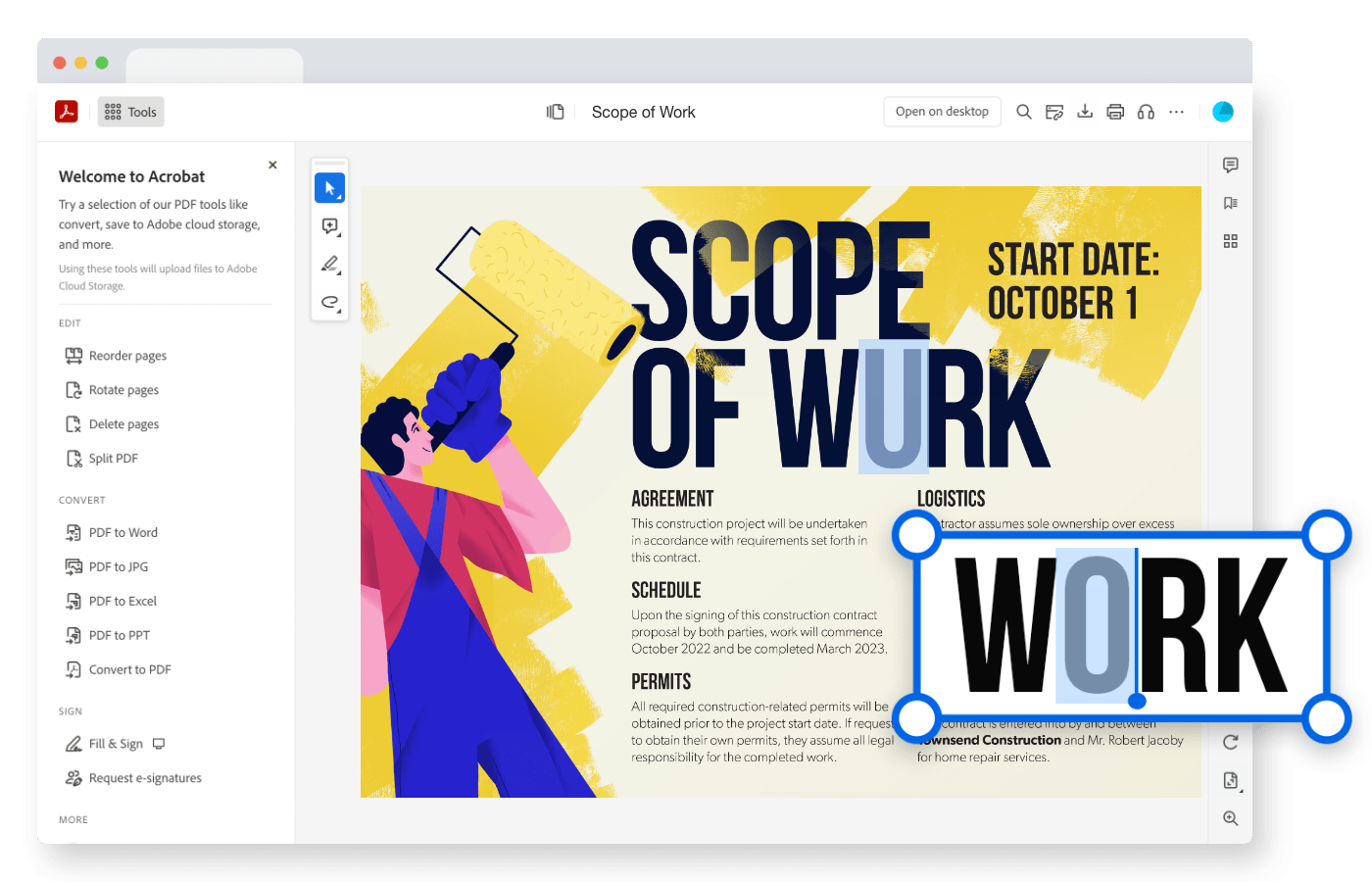
Quickly edit PDFs.
See a typo? Need to update an image? Edit your PDF in just a few clicks from your browser.

Convert any document to a new format.
Convert PDFs to Microsoft Word, Excel, or even JPEG files. Or turn any of those files into PDFs — all in a couple of clicks.
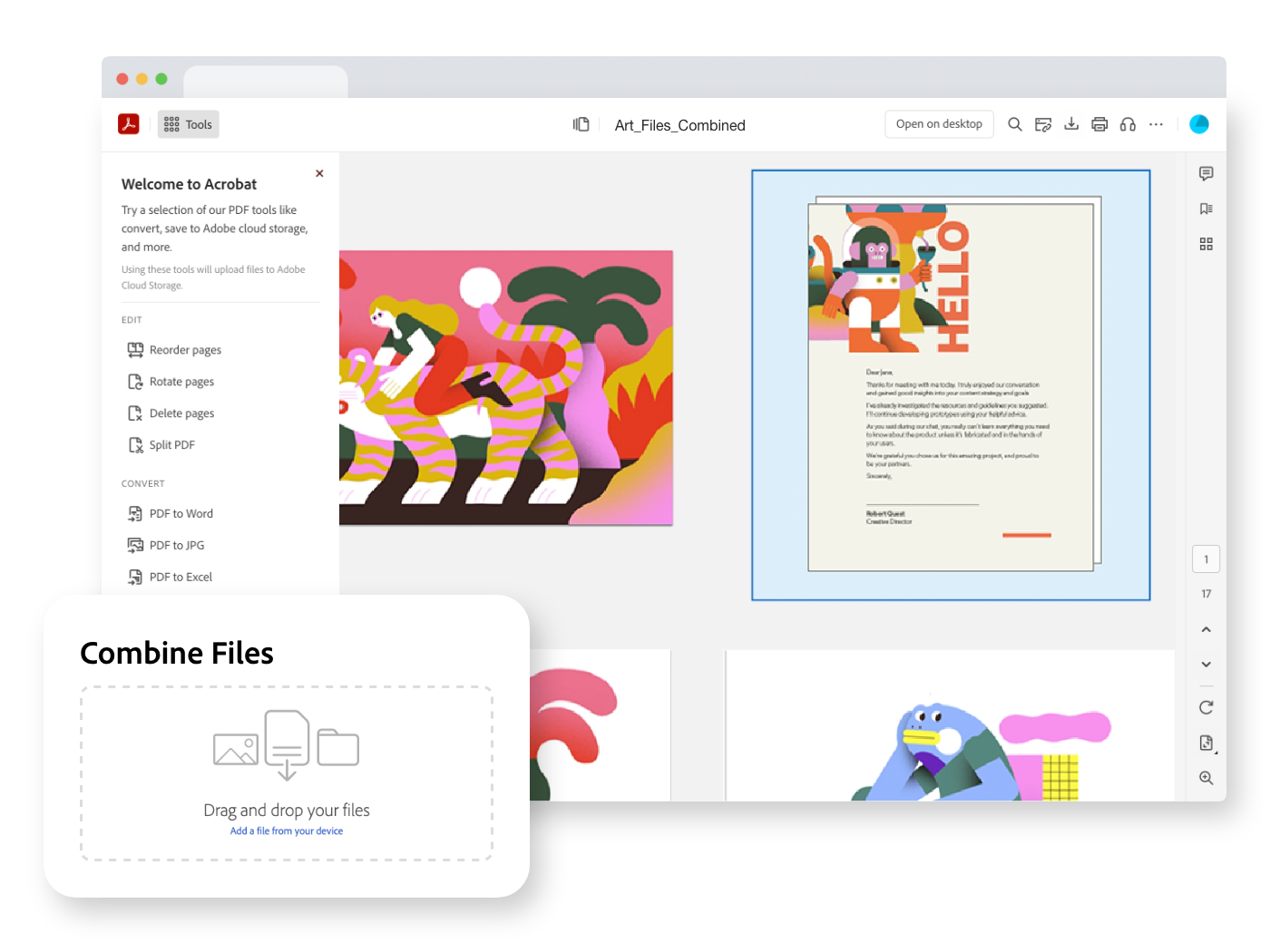
Combine files and organize them, too.
Combine files into a single PDF. Then reorder, rotate, and organize the pages to make a document that flows.
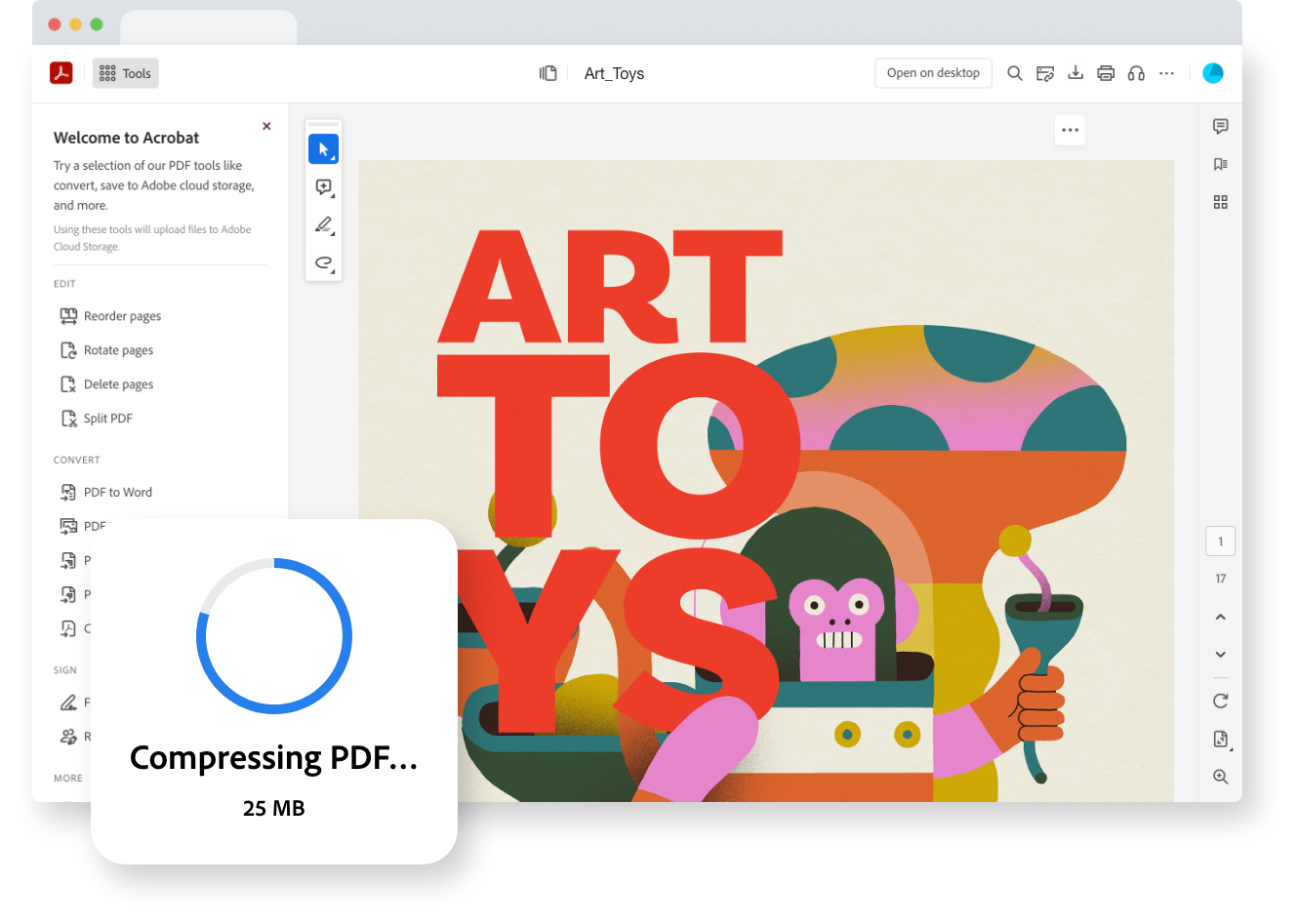
Make your PDFs more compact.
Is your document too big to share? Reduce the size of any PDF by compressing it so that you can send it off to be filled out, signed, or reviewed.
Accomplish it all. Try Acrobat Pro to get premium features.
Upgrade to Acrobat Pro and get unlimited access to the functionalities you need to keep projects moving from the web.
Integrates with Microsoft 365.
Create, share, sign, and track PDFs without leaving your favorite Microsoft 365 apps. Acrobat integrations make it easier to get work done.
Make anything a PDF.
Convert all your favorite file formats into PDFs that can be easily viewed on any device.
Top secret? Protect it.
Add a password and secure your documents with a few quick clicks. It’s that easy to keep your info safe when sharing it with others.
Get it e-signed online.
Send off forms from your desktop and get them signed in no time and without a drop of ink.
Explore Acrobat plans to get the tools you'll use every day.
Brush up PDFs. Work from any device. Sign in a snap. Find the perfect plan to match your needs.
Acrobat Standard
Convert, edit, e-sign, protect.
Starting at
Annual subscription, cancel within 14 days for a full refund . Windows and Mac.
Recommended
Acrobat Pro
Our most comprehensive PDF solution with full convert and edit capabilities, advanced protection, and powerful e-signature features.
Acrobat Pro for teams
Comprehensive PDF and e-sign tools with advanced features and Admin Console.
At Adobe, we’re serious about protecting your personal information. To ensure your account details are safe, we use Secure Sockets Layer (SSL), an industry standard for encrypting private data over the internet.
Do more with PDFs in Edge.
Use the Adobe Acrobat extension to edit PDFs, convert them to editable Microsoft files, and more.
Edit your PDF in just a few clicks from your browser.
From PDF to Microsoft Word. And vice versa.
If you’re missing the source file or are looking to reuse your work, convert your PDF to Microsoft Word.
Adobe Acrobat Extension for Google Chrome
PDF Power in your browser.
Language Navigation
- Irresistible Tech Gifts for That Special Dad
- Killer Smartphone Deals We Love
How to Save a Web Page as a PDF in Safari on the Mac
Take that web page to go as a PDF
:max_bytes(150000):strip_icc():format(webp)/ScottOrgera-f7aca23cc84a4ea9a3f9e2ebd93bd690.jpg)
What to Know
- In Safari, open a web page and go to File > Export as PDF . Follow the on-screen prompts to name the file and select a storage location.
- Alternatively, press Command + P in Safari. Select the PDF drop-down menu, choose Save as PDF , and then select Save .
- Press Shift + Command + R in Safari to open the Reader . Saving a PDF in Reader downloads a cleaner-looking PDF.
It's easy to export a web page to a PDF file with the Apple Safari web browser on the Mac. When you save a web page to PDF, you can share it so that the information looks identical to how it appears on the website. All PDF files look the same on a computer, tablet , phone, or another device. PDFs are also an alternative to printing the web page .
How to Export a Web Page as a PDF in Safari
It takes a few clicks to convert a web page to a PDF file with Safari.
Open the web page you want to save to PDF.
Go to the File menu and choose Export as PDF .
In the window that appears, enter a name for the PDF file and choose where to save it.
Select Save to save the web page as a PDF.
How to Print a PDF From a Website in Safari
Another way to save a web page as a PDF file is to print the page to PDF.
This feature is available in most web browsers.
Navigate to the page you want to save.
Go to the File menu and select Print .
The keyboard shortcut is Command + P .
Go to the lower-left corner of the print window and select the PDF drop-down arrow.
Select Save as PDF .
Enter a title for the PDF and choose where to save it.
Select Save .
Make a Cleaner PDF in Safari
Use Reader mode to remove ads for a cleaner appearance when saving a page as a PDF. It makes sites easier to read and simpler to save.
Reader isn't available for every website.
Navigate to the site you want to save.
Go to the View menu and choose Show Reader . Or, press Shift + Command + R on the keyboard. If the Show Reader option is gray, it isn't available for the current page.
To activate Reading Mode in earlier versions of Safari, select the three-line icon next to the URL.
A pared-down version of the page opens in Reader. Save the page as a PDF or print it as a PDF to keep a copy of the page.
Get the Latest Tech News Delivered Every Day
- How to Save a Web Page as a PDF
- How to Send a Web Page With the Mac's Email Program
- How to Print a Web Page
- How to Print to PDF
- The 13 Best Free PDF Editors (June 2024)
- How to Save Web Pages in Safari for OS X
- How to Convert PDF to JPG
- Email a Web Page in Safari Instead of Sending a Link
- How to Convert a Picture to PDF
- How to Save an Outlook Email as a PDF
- How to Save One Page of a PDF
- How to Convert Word to PDF
- How to Make a PDF File
- How to Print Web Pages in Google Chrome
- How to Save a PDF to Your iPhone or iPad
- How to Convert Excel Documents to the PDF Format
Stack Exchange Network
Stack Exchange network consists of 183 Q&A communities including Stack Overflow , the largest, most trusted online community for developers to learn, share their knowledge, and build their careers.
Q&A for work
Connect and share knowledge within a single location that is structured and easy to search.
PDFs in Safari - Can they be annotated (setting Preview as the default viewer)?
Is it possible to annotate PDFs displayed in Safari browser (setting Preview as the default viewer)?
- annotations
- What do you mean? PDFs in Preview can be annotated. In Safari, they can't. What does setting Preview as the default viewer have to do with it, then? – slhck Dec 13, 2011 at 13:50
- if Adobe plugin is not used I hoped that the Preview plugin was used instead, and so be able to annotate – P5music Dec 13, 2011 at 15:52
- The default Safari PDF plugin is not the same as the whole Preview.app. While OS X's PDF Kit supports annotations , Safari doesn't have the UI to actually create them. – slhck Dec 13, 2011 at 16:02
- Do you mean it is not possible because Safari use webkit? Isn't possible to force it to use a Preview plugin? – P5music Dec 13, 2011 at 16:07
- There is no Preview plug-in. You can always disable PDF support in Webkit by running the following command in Terminal: defaults write com.apple.Safari WebKitOmitPDFSupport -bool YES Accessing a PDF in Safari will then just download it instead of displaying it in PDF. Safari is a viewer , so you cannot edit (and save) anything. It just doesn't fit with the rest of the behavior of the program. – Daniel Beck ♦ Jul 14, 2012 at 12:48
There is no special "Preview plugin" for Safari.
Safari – just like Preview.app – uses PDF Kit , an OS X framework, to display PDFs. However, Safari can not create annotations on these PDFs, as it just doesn't have the implementation for creating annotations . Apple would have to re-program Safari to add these features and the necessary interface for Safari to edit PDF documents.
Or you'd need to use another plugin that actually provides this functionality (none that I know of).
You must log in to answer this question.
Not the answer you're looking for browse other questions tagged macos mac pdf safari annotations ..
- The Overflow Blog
- Introducing Staging Ground: The private space to get feedback on questions...
- How to prevent your new chatbot from giving away company secrets
Hot Network Questions
- are "I will check your homework later" and "I will check on your homework later" similar?
- Which program is used in this shot of the movie "The Wrong Woman"
- Leaders and Rulers
- How could ear plugs resistant to extremely loud sounds function?
- Print all correct parenthesis sequences of () and [] of length n in lexicographical order
- How to use cp's --update=none-fail option
- Tools like leanblueprint for other proof assistants, especially Coq?
- Extra indentation added in enumitem after item 10
- How are neutrinos able to cause a supernova explosion?
- Why do airplanes sometimes turn more than 180 degrees after takeoff?
- How do you keep the horror spooky when your players are a bunch of goofballs?
- Travelling with two passports, both are valid from the same country
- In Acts 10 why does Peter not know the gospel is not only for the Jewish people?
- Vintage photo, Seatac airport
- LilyPond: tuplet bars don't seem to match time used
- Why/How is Matlab's circshift function so efficient?
- A man is kidnapped by his future descendants and isolated his whole life to prevent a bad thing; they accidentally undo their own births
- Is it true that engines built in Russia are still used to launch American spacecraft?
- In Catholicism, is it OK to join a church in a different neighborhood if I don't like the local one?
- Romans 3:22 – ‘of’ or ‘in’? Old translations differ from modern ones. Why?
- A phrase that means you are indifferent towards the things you are familiar with?
- If there a way to add black margins/padding to my monitor without affecting the resolution?
- Why does SQL-Server Management Studio change "Execute Query" into "Save Results"?
- incorrect signature: void getDescribe() from the type Schema.DescribeFieldResult
Adobe Community
- Global community
- 日本語コミュニティ Dedicated community for Japanese speakers
- 한국 커뮤니티 Dedicated community for Korean speakers
- Discussions
- Re: Issue with Adobe PDF Plugin in Outlook 365
Issue with Adobe PDF Plugin in Outlook 365
Copy link to clipboard
1 Correct answer

never-displayed
Safari 7 and 6.1 block PDFs | Acrobat, Reader
Adobe Acrobat
PDFs don't load on the first attempt in Safari 7 and 6.1
On the first attempt to view a PDF on a new domain or website in Safari 6.1 and 7 (delivered with Mac OS X Mavericks 10.9), the browser window is gray or blank. It displays the alert: "Blocked Plug-in."
The latest versions of Safari use a new plug-in manager for enabling and disabling plug-ins on a global or per site basis. The Acrobat and Reader PDF viewer plug-ins are not trusted by default until you actively trust the plug-in globally, or for each website.
Solution: Trust the PDF plug-in
Trust the pdf plug-in globally.
- Choose Safari > Preferences > Security > Manage Website Settings .
- From the left panel, choose Adobe Reader or Adobe Acrobat .
- In the When visiting other websites pop-up menu, choose Allow Always .

Trust the PDF plug-in on a per-site basis
For each domain or website on which the "Blocked Plug-in" message appears:
- Click the "Blocked" message.
- When the Trust dialog appears, choose Trust .

Get help faster and easier
Quick links

Adobe MAX The Creativity Conference
Oct 14–16 Miami Beach and online
The Creativity Conference
Legal Notices | Online Privacy Policy
Share this page
Language Navigation
Safariユーザガイド
- Webサイトに移動する
- 再表示するWebページをブックマークする
- お気に入りのWebサイトを表示する
- Webページにタブを使う
- ブックマークとパスワードを読み込む
- Apple Payで支払う
- クレジットカード情報を自動入力する
- 友達からのリンクを表示する
- リーディングリストを保持する
- 読むときに広告を非表示にする
- Webページを翻訳する
- Webから項目をダウンロードする
- Walletにパスを追加する
- Webページの一部または全体を保存する
- WebページのPDFをプリントする/作成する
- 写真の中のテキストを操作する
- ホームページを変更する
- スタートページをカスタマイズする
- プロファイルを作成する
- ポップアップを開かない
- SafariをデフォルトWebブラウザに設定する
- メールアドレスを非公開にする
- Cookieを管理する
- ブラウズ履歴を消去する
- プライバシーを保護した形でブラウズする
- サイト越えトラッキングを防ぐ
- トラッキングしようとしたトラッカーを表示する
- Safariの設定を変更する
- キーボードおよびその他のショートカット
MacのSafariでWebページのPDFをプリントする/作成する
Webページをプリントしたり、Webページの PDF を作成したりする場合は、背景の画像やカラーを含めることができ、Webアドレスと日付をヘッダとフッタに表示できます。
(セパレータバー内の)オプションのポップアップメニューをクリックし、Safariを選択し、Webページのプリントオプションを設定します。
ページのプレビューの右側にあるセパレータバーにオプションのポップアップメニューが表示されない場合は、「プリント」ダイアログの下部にある「詳細を表示」をクリックします。
WebページのPDFを作成するには、ダイアログの下部にある「PDF」をクリックして、PDFに対する操作を選択します。

IMAGES
VIDEO
COMMENTS
Launch Safari and choose Safari > Preferences. In the Preferences window, click Security , and then click Website Settings next to Internet plug-ins. Select Adobe Reader in the list of plug-ins. Under When Visiting Other Websites, in the drop-down list choose Allow Always and click Done. The browser is now set to use the Adobe Reader plug-in to ...
In the Safari app on your Mac, click the link to a PDF. Move the pointer to the bottom center of the browser window to see controls. To stop viewing the PDF, click the Back button in the toolbar. In Safari on your Mac, click a link to a PDF to see the file. Safari has a built-in PDF reader, so you don't need to download and install one.
To access your Safari plug-ins or extensions, open Safari > Preferences and then head to the Websites tab. Scroll down the menu on your left, and you should find the Plug-ins or Extensions headings. Click on any plug-in in this list to see a list of current websites and whether that plug-in is working on the website where you have the PDF open.
If you have both Adobe Acrobat and the free Adobe Reader installed, make sure that you start both (and potentially accept the EULA) before you use the browser plug-in. In general, make sure that you follow the instructions on this page to enable Acrobat/Reader in Safari: Display PDF in browser Adobe Acrobat DC, Acrobat Reader DC.
Reader's Preferences > Internet > Display PDF in Browser is always dimmed. To disable Safari integration, delete the AdobePDFViewer.plugin from /Library/Internet Plug-ins. To reenable Safari integration, rerun the installer over the current installation. Start the Acrobat/Reader X installer from the original media, and then follow the onscreen ...
All you need to do is download the PDF file locally to your Mac, then open it in Preview instead of Safari. Right-click on the link to the PDF then choose "Download Linked File" (or "Download Linked File As…". Now you have loaded the PDF, without using Safari, and bypassing the plug-in blocked message. While the PDF loads into Preview ...
However, a non-destructive method to disable Adobe Reader as PDF reader in Safari is to. Create a new folder /Library/Internet Plug-Ins (disabled)/ Move the file AdobePDFViewer.plugin-deactivated from /Library/Internet Plug-Ins to the newly created folder. This way you don't have to reinstall Adobe Reader in case you change your mind later.
Keep It In-Browser: Bypassing the Preview. To make Safari open PDFs directly within the browser, instead of Preview: Go to Finder and select 'Library.'. Navigate to the 'Internet Plug-ins' folder. Ensure 'AdobePDFViewer.plugin' is present and enabled.
4. The "Right Way" to accomplish this is actually within the Adobe Reader app. Just go into preferences, click Internet, and uncheck Display PDF in Browser. Simple and non-destructive, since Adobe will almost certainly attempt to "repair" itself when it notices the plugin file missing at the next security update. Share.
Top 8 Software or Apps for Safari: Adobe Acrobat: Renowned PDF editor and viewer. Offers functionalities like annotating, merging, and editing PDFs. A free version is available. PDF Expert: A versatile PDF tool for iOS and macOS. Enables users to edit PDF, annotate, and merge docs effortlessly. Pocket: Best for saving articles and web pages for ...
In the Safari app , you can mark up a webpage, highlight your favorite parts, draw and write notes, and share your document as a PDF with others. Tap . Tap Markup , then use the tools to annotate the webpage. Tap Done, then tap Save File To. Choose a file to save it to, then tap Save. In Safari on iPhone, mark up a webpage, highlight your ...
Works more reliably for me than Adobe's plugin or Safari. Ready access to print and save. CONS: No ability to digitally edit a pdf form like you can with Adobe's plugin. I don't know if this is a CON or a bug as the developer never responds to emails for support (CON - no support), but you cannot PASTE anything into the Save Dialog for a filename.
Create PDF Utility for Safari. The PDF Plug-in for Firefox on Macintosh preview has ended and comparable features are now available with Adobe Reader 10.1.3. Previous browser plug-in versions were incompatible with Safari 5.1 that is bundled with Mac OS X 10.7 and 10.6. The Adobe Reader 10.1.3 update resolves the incompatibility with Safari in ...
Follow the instructions to add to your browser. 1. Display your Bookmarks/Favorites Bar: "Show Bookmarks Toolbar". 2. Drag the "Print Friendly" button above to your Bookmarks Toolbar. 3. When you want to print a webpage, click the "Print Friendly" button in your Bookmarks Toolbar. Safari. Extension by PrintFriendly PDF.
To use an extension when browsing privately: Choose Safari > Settings. Click Extensions. Select the extension in the sidebar, then select "Allow in Private Browsing" on the right. Whether or not you're browsing privately, you can also restrict the extension's access to certain websites. Click the Edit Websites button to view the extension ...
3. When viewing some PDFs in Safari on a M1 Mac mini (running macOS 11.4), Safari shows a "Blocked Plug-In" page and the PDF is not shown. This happens for example for this PDF, however other PDFs, such as this one work perfectly fine. Following resolution steps have been attempted: The computer has been restarted after attempting each of the ...
The power of Acrobat, right in your browser. Do more than just view your PDF files online. With the Acrobat extension, you can mark up proposals, leave sticky note comments, and use your favorite PDF tools without leaving your browser. 10,000,000+ active users. Get Chrome extension.
Adobe's open source PDF Embed API solves these issues for Chrome & Safari on iOS devices, check out PDF Embed API docs to know more check out PDF Embed API samples to start using the library React.js : check out PDF Embed API React samples
I used to be able to open PDF in safari browser up until recently. I can still open them but I have lost all navigation functionality other than scrolling and it used to display the page on and out of ie: 1/8 etc. All gone. I looked for the extension in the /Library/Internet Plug-ins/ and this was not present ->AdobePDFViewer.plugin. I have ...
Take that web page to go as a PDF. In Safari, open a web page and go to File > Export as PDF. Follow the on-screen prompts to name the file and select a storage location. Alternatively, press Command + P in Safari. Select the PDF drop-down menu, choose Save as PDF, and then select Save. Press Shift + Command + R in Safari to open the Reader.
There is no special "Preview plugin" for Safari. Safari - just like Preview.app - uses PDF Kit, an OS X framework, to display PDFs.However, Safari can not create annotations on these PDFs, as it just doesn't have the implementation for creating annotations.Apple would have to re-program Safari to add these features and the necessary interface for Safari to edit PDF documents.
In the Safari app on your Mac, choose File > Print. Click the options pop-up menu (in the separator bar), choose Safari, then set the webpage printing options. If you don't see the options pop-up menu in a separator bar to the right of the page preview, click Show Details at the bottom of the Print dialog.
After the recent Adobe Acrobat Pro update- oultook 365 is crashing while converting the email message as PDF using Save to PDF option . Tried remove and clean installation of Adobe and re install of office365 , no luck.
On the first attempt to view a PDF on a new domain or website in Safari 6.1 and 7 (delivered with Mac OS X Mavericks 10.9), the browser window is gray or blank. It displays the alert: "Blocked Plug-in." The latest versions of Safari use a new plug-in manager for enabling and disabling plug-ins on a global or per site basis.
webページのpdfを作成するには、ダイアログの下部にある「pdf」をクリックして、pdfに対する操作を選択します。 関連項目 Macで書類をPDFとして保存する Macでプリントする書類の用紙サイズを選択する MacのSafariでPDFを表示する