

Plantronics Voyager EDGE manual

manual Plantronics Voyager EDGE

Voyager Edge Series
View the manual for the Plantronics Voyager EDGE here, for free. This manual comes under the category headphones and has been rated by 10 people with an average of a 8.8. This manual is available in the following languages: English. Do you have a question about the Plantronics Voyager EDGE or do you need help? Ask your question here
- What's in the box
- Headset overview
- Charge case overview
- Bluetooth pairing
- NFC pairing
- Pair Another Phone
- Select language
- Use the charge case
- Adjust the fit
- Answer a call
- Answer a second call
- Reject a call
- Call back last call
- Voice dial (phone feature)
- Caller Announcement (mobile phone only)
- Adjust the volume
- Reset sensors
- Disable sensors
- Play or pause streaming audio
- Voice alerts list
- Adjust voice alert volume
- Voice commands list
- Disable the answer/ignore voice commands
- Use two phones
- Change headset settings
- Update headset firmware
Do you have a question about the Plantronics and is the answer not in the manual?
- Receive updates on solutions
- Get answers to your question
Question and answer
I used to be able to talk and my voice was always clear. Now everybody says that I seem muffled or that I am far away from the Bluetooth. I have tried to move it around but still seems like I am muffled. Is there a setting that you turn on or off to mute? I have only had this for a couple months Anything would help Thankyou
My Edge Headset allow me to hear the caller but they can't hear me. I have had the Edge for about 1 year and this problem just started. My phone is a Samsung Galaxy S3 android. How do I fix this?
I have a I phone
I just received this refurbished unit and the vocal answer command does not work. I have to press the call button and would like to just say "answer". Any hints?
Just purchased a new Edge. It does not respond to voice commands such as "answer" or "ignore". I thought this was an automatic function. Are there some steps I should take?
what are the functions of charge case...do you use it together with the headset to talk...
when using voice command can I ask this blue tooth to call a person in my contact list and dial that person or not. had one before this one and seems like I could do that. can not get this one to do that with my Samsung S7 am I doing something wrong.
Hi Bought a Plantronics edge a couple of days ago. I cannot get the voice commands 'ANSWER' and 'IGNORE' to work. Any advice most welcome. Thank you
I am unable to make calls with my call button but I can answer calls. When I try to make a call it sounds like I am not connected even though my phone says I am
All of a sudden my voyager edge changed from English to Chinese how do I change it back to English ? Thanks Marty
I just got a new iPhone and my Edge will not connect to it. I have another bluetooth device that I tested and it works fine. The Edge will only say "Voice Answer On" but will not go into pairing mode. I have followed the instructions in the manual with no success. Suggestions? Thanks, Joni

The Plantronics Voyager EDGE is a lightweight headphone weighing only 9 grams, making it comfortable to wear for extended periods. It comes with a USB cable for convenient charging. With a talk time of 6 hours and a standby time of 168 hours, the lithium polymer battery ensures long-lasting usage. Equipped with Bluetooth 4.0, the Voyager EDGE offers a wireless range of up to 10 meters, allowing for freedom of movement while staying connected. Its Bluetooth profiles include A2DP, HFP, and HSP, ensuring compatibility with various devices. The headphone also features Near Field Communication (NFC), enabling quick and easy pairing with compatible devices. Designed for versatility, the Voyager EDGE is brand compatible with any brand, offering flexibility for users. It includes a carrying case for added protection and portability, making it ideal for travel. The package includes a quick start guide and a user guide, providing detailed instructions for setup and use. The Plantronics Voyager EDGE offers high-quality audio and clear voice transmission, making it suitable for both music and phone conversations. Its premium build ensures reliability and durability over time. With its sleek and stylish design, the Voyager EDGE offers not only functionality but also an aesthetically pleasing appearance. Overall, the Plantronics Voyager EDGE is a lightweight and versatile headphone with a long-lasting battery life, convenient wireless connectivity, and reliable performance. Its compatibility with any brand and inclusion of helpful guides make it a user-friendly option.

Weight & dimensions
Packaging content, operational conditions, ports & interfaces, other features, performance.
Can't find the answer to your question in the manual? You may find the answer to your question in the FAQs about the Plantronics Voyager EDGE below.
When is my volume too loud?
A volume above 80 decibels can be harmful to hearing. When the volume exceeds 120 decibels, direct damage can even occur. The chance of hearing damage depends on the listening frequency and duration.
Can I make hands-free calls with my headphone?
The newer headphones generally have a small microphone built in which allows for calling.
What is noise cancelling?
Noise cancelling ensures that ambient noise is reduced.
What is bluetooth?
Bluetooth is a way of exchanging data wirelessly between electronic devices via radio waves. The distance between the two devices that exchange data can in most cases be no more than ten metres.
What is the weight of the Plantronics Voyager EDGE?
The Plantronics Voyager EDGE has a weight of 9 g.
How long does it take to charge the battery of the Plantronics Voyager EDGE?
It takes 1.5 h to charge the battery of the Plantronics Voyager EDGE.
How do I pair my Plantronics Voyager EDGE with my smartphone?
To pair your Plantronics Voyager EDGE with your smartphone, turn on the headset and make sure it is in pairing mode. Then, on your smartphone, go to the Bluetooth settings and select "Scan" or "Pair New Device." Look for the Voyager EDGE in the list of available devices and select it to complete the pairing process.
How can I check the battery level of my Plantronics Voyager EDGE?
To check the battery level of your Plantronics Voyager EDGE, simply tap the Call button on the headset. The headset will automatically announce the remaining talk time or battery level. Alternatively, if you have the Plantronics Hub app installed on your smartphone, you can check the battery level from the app.
Can I use my Plantronics Voyager EDGE to answer or end calls?
Absolutely! To answer a call, simply tap the Call button on your headset. To end a call, just tap the Call button again. You can also use voice commands. Just say "Answer" or "Ignore" to handle incoming calls without touching any buttons.
How do I adjust the volume on my Plantronics Voyager EDGE?
Adjusting the volume on your Plantronics Voyager EDGE is very easy. You can either use the volume up and down buttons located on the side of the headset or adjust the volume directly from your phone while connected to the headset.
Why does the audio quality on my Plantronics Voyager EDGE sound distorted?
If you are experiencing distorted audio quality, it may be due to an improper fit of the headset in your ear. Make sure you have the correct size eartip attached to the headset for a secure and comfortable fit. Additionally, try cleaning the eartips and the speaker grille with a soft cloth to remove any debris that may affect the sound quality.
Does the Plantronics Voyager EDGE come with a carrying case?
Yes, the Plantronics Voyager EDGE comes with a carrying case. This means that users can easily and safely store the headset when not in use, making it convenient to bring along while traveling or commuting.
What is the battery technology used in the Plantronics Voyager EDGE?
The Plantronics Voyager EDGE uses Lithium Polymer (LiPo) battery technology. LiPo batteries are known for their high energy density, longer lifespan, and better performance compared to other types of batteries. This means that users can expect a reliable and long-lasting battery life from the headset.
Is the Plantronics Voyager EDGE compatible with any brand?
Yes, the Plantronics Voyager EDGE is compatible with any brand. This makes it versatile and suitable for use with various devices, regardless of the brand or operating system. Users can easily connect the headset to their smartphones, tablets, or computers without any compatibility issues.
What is the wireless range of the Plantronics Voyager EDGE?
The wireless range of the Plantronics Voyager EDGE is 10 meters. This means that users can enjoy a strong and stable wireless connection within a reasonable distance from their connected device. Whether they are moving around the room or working in a nearby area, they can stay connected without experiencing any signal interruptions.
Does the Plantronics Voyager EDGE support Near Field Communication (NFC)?
Yes, the Plantronics Voyager EDGE supports Near Field Communication (NFC). NFC allows for quick and easy pairing between the headset and NFC-enabled devices. Users can simply tap their NFC-enabled device to the headset for a seamless and hassle-free connection. This feature enhances the overall user experience and convenience.
Is the manual of the Plantronics Voyager EDGE available in English?
Yes, the manual of the Plantronics Voyager EDGE is available in English .
Is your question not listed? Ask your question here

Plantronics Voyager 5200

Plantronics Voyager Legend

Plantronics Voyager 8200 UC

Plantronics Voyager Focus UC B825-M

Plantronics Voyager 3200

Plantronics Voyager 6200 UC

Plantronics Voyager Focus UC B825

Plantronics Voyager Free 60+

Plantronics Voyager Legend CS

Plantronics Voyager Legend UC B235
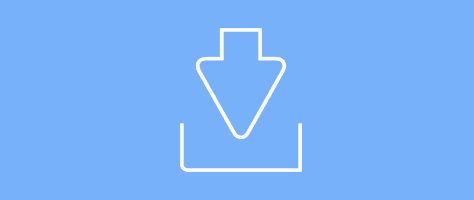
- Bluetooth headsets & earbuds
- Contact center headsets
- USB headsets
- DECT wireless headsets
- All headsets
- IP desk phones
- Wireless phone systems
- USB/Bluetooth speakerphones
- IP conference phones
- All-in-one solutions
- Modular solutions
- USB solutions
- PC-based solutions
- Personal solutions
- All video conferencing
- Device management
- Private video conferencing
- Support services
- All software & services
- All solutions
We're more powerful when we work as one
Poly outfits office and personal spaces so everyone can look and sound their best..
Hybrid work opens new possibilities for you and your organization. Evolve company culture, secure and retain the best talent, foster greater employee satisfaction, and transform customer interactions. Everyone can participate thanks to inclusive technology such as people-focused video and distraction-free audio.
End-to-end collaboration for every workspace and workstyle
Headsets, phones, video conferencing solutions made to work anywhere and anytime.
Integrate seamlessly with the platform and services of your choice
No matter what video collaboration partner you use, we deliver a seamless experience.
Amazing, consistent user experiences
Delivering crystal clear images, vibrant colors, and premium audio with noise cancellation and AI technology.
Elite business services and software
Tackle any business challenge with Poly's all-inclusive service offerings and equip IT with top tier software.
Explore Poly products and solutions
Headsets created for comfort and clarity. Made to focus. Made to connect. Made to communicate.
Video Conferencing
In today's world, people in the same meeting aren't aways in the same room – but they'll feel like they are.
Built for hot-desking or the home office, Poly phones deliver high-quality audio and options for a range of work styles.
Software & Services
Poly solutions deliver better collaborative experiences that keep your teams productive in any workspace.
Integrate seamlessly with the platform and service of your choice.
Poly solutions tailored to you
The tools workers need to meet and succeed as equals—from any location.
Poly Studio R30+
A dynamic camera experience that keeps everyone in frame at all times—making meetings easier and more inclusive.
Poly Voyager Surround Series
Work where you want and sound your best with the over-ear, boomless Bluetooth headset.
Poly Studio X52
Designed to improve video conferencing and hybrid meetings, this all-in-one video bar simplifies and enhances meetings.
Poly Voyager Free 60
True wireless earbuds with ANC and a three-mic array to isolate your voice, so both sides of the call are crystal clear.
Promotions and special offers
Take advantage of special offers on Poly solutions that are available in your area.
Small business video conferencing
Modern businesses need modern solutions. Learn how to update your video conferencing solutions for virtual meetings that save time, save money, and bring people together.
Small Business Video Conferencing
The Balancing Act
See five considerations for keeping your team well, happy, and productive in the modern workplace.
Download eBook
Modern Communication and Collaboration Handbook
See how audio and video can make your employees and business thrive.
Download handbook
Poly Product Catalog
Learn how our premium audio and video products enable better meetings and collaboration.
Download catalog
Select Your Country/Region and Language
- América Central
- Canada - Français
- Puerto Rico
- United States
- Asia Pacific
- Hong Kong SAR
- New Zealand
- Philippines
- 中國香港 - 繁體中文
- Česká republika
- Deutschland
- Magyarország
- Middle East
- Saudi Arabia
- South Africa
- Switzerland
- United Kingdom
- الشرق الأوسط
- المملكة العربية السعودية
HP Worldwide
- Investor relations
- Sustainable impact
- Diversity, Equity and Inclusion
- Press center
- HP Store Newsletter
- HP Printables Newsletter
- Ways to buy
- Shop online
- Call an HP rep
- Find a reseller
- Enterprise store
- Public sector purchasing
- Download drivers
- Support & troubleshooting
- Register your product
- Authorized service providers
- Check repair status
- Fraud alert
- Security Center
- HP Partners
- HP Amplify Partner Program
- HP Partner Portal
- Stay connected
- Product recycling |
- Accessibility |
- CA Supply Chains Act |
- Use of cookies |
- Your privacy choices |
- Terms of use |
- Limited warranty statement |
- Terms & conditions of sales & service |
©2024 HP Development Company, L.P. The information contained herein is subject to change without notice.
Your browser does not support iframes.
Plantronics Bluetooth Pairing Mode: A Step-by-Step Guide
Putting your Plantronics Bluetooth into pairing mode is a breeze! All you need is your Bluetooth device, and in a few simple steps, you’ll be ready to connect it to your phone, tablet, or computer. Just make sure your device is charged, and you’re good to go!
Step by Step Tutorial: Putting Your Plantronics Bluetooth in Pairing Mode
Before we dive into the steps, let’s quickly discuss what we’re about to do. Pairing mode is what allows your Bluetooth device to be discoverable by other devices. This is essential for establishing a connection.
Step 1: Turn on your Plantronics Bluetooth
Press and hold the power button until the light indicator turns on.
When you turn on your Plantronics Bluetooth, you might notice a light indicator. For most models, this light will flash blue and red when your device is in pairing mode. If it doesn’t, don’t worry! We’ll get there in the next step.
Step 2: Activate Pairing Mode
Hold the power button down for 5-6 seconds until the light indicator starts flashing blue and red.
After you’ve turned on your device, keep holding down the power button. You’ll know you’re in pairing mode when the light flashes blue and red. This is your device’s way of saying, “Hey, I’m ready to pair with something!”
Step 3: Keep the Device in Pairing Mode
Wait for your other device to discover your Plantronics Bluetooth.
Once your Bluetooth is in pairing mode, grab the device you want to pair it with. It could be your phone, laptop, or tablet. Go to the Bluetooth settings on that device, and it should find your Plantronics Bluetooth listed there.
After you’ve completed these steps, your Plantronics Bluetooth will pair with your device, and you’ll be ready for hands-free calling, listening to music, or whatever else you need your Bluetooth for!
Tips: Enhancing Your Pairing Experience
- Make sure your Plantronics Bluetooth is charged before you try to pair it.
- Keep the Bluetooth and the device you’re pairing it with close to each other.
- If your Bluetooth doesn’t go into pairing mode, try resetting it according to the user manual.
- Make sure your other device’s Bluetooth is on and in discovery mode.
- If you’ve previously paired your Plantronics Bluetooth with another device, it might connect to that device automatically. Be sure to disconnect from the other device if you want to pair with something new.
Frequently Asked Questions
How do i know if my plantronics bluetooth is in pairing mode.
Your Plantronics Bluetooth will have a light indicator that flashes blue and red when in pairing mode.
What do I do if my device doesn’t recognize my Plantronics Bluetooth?
Make sure your Bluetooth is in pairing mode and your other device’s Bluetooth is on and set to discoverable. Sometimes, turning off the Bluetooth on your device and then turning it back on can help.
Can I pair my Plantronics Bluetooth with multiple devices?
Yes, most Plantronics Bluetooth devices can remember multiple devices, but they can only be connected to one device at a time.

What should I do if my Plantronics Bluetooth won’t go into pairing mode?
Try resetting your Bluetooth device. The instruction manual that came with your device should have specific steps on how to do this.
How far away can my device be from my Plantronics Bluetooth and still maintain a connection?
Typically, Bluetooth devices work within a 10-meter (33-foot) range, but walls and other obstacles can affect this.
- Turn on your Plantronics Bluetooth
- Activate Pairing Mode
- Keep the Device in Pairing Mode
Pairing your Plantronics Bluetooth with your device shouldn’t be a headache. With these simple steps, you’ll have your Bluetooth device ready to go in no time. Whether you’re setting it up for the first time or reconnecting to a new device, the process is straightforward.
Remember to keep both devices close together for the best connection, make sure your Bluetooth is charged, and if you run into trouble, don’t hesitate to consult the user manual or get in touch with Plantronics support. Happy pairing, and enjoy the freedom of wireless connectivity with your Plantronics Bluetooth!

Matthew Burleigh has been writing tech tutorials since 2008. His writing has appeared on dozens of different websites and been read over 50 million times.
After receiving his Bachelor’s and Master’s degrees in Computer Science he spent several years working in IT management for small businesses. However, he now works full time writing content online and creating websites.
His main writing topics include iPhones, Microsoft Office, Google Apps, Android, and Photoshop, but he has also written about many other tech topics as well.
Read his full bio here.
Share this:
Join our free newsletter.
Featured guides and deals
You may opt out at any time. Read our Privacy Policy
Related posts:
- How to Connect Sony Headphones to iPhone
- How to Change Bluetooth Name on iPhone (2024 Guide)
- How to Pair a Jabra Bluetooth Headset with an iPhone 14: Step-by-Step Guide
- How to Forget a Bluetooth Device on the iPhone 5
- How to Pair an iPhone With Another Phone: A Step-by-Step Guide
- Can I Have Two Bluetooth Devices Connected to an iPhone at Once?
- How to Set up Bluetooth Headsets With IPhones: A Step-by-Step Guide
- Does the iPad Pair With Bluetooth Headphones? Find Out Here!
- Bluetooth Headset Won’t Connect to My iPad – Troubleshooting Tips
- How to Connect a Computer and an iPad With Bluetooth: A Step-by-Step Guide
- How to Turn off Bluetooth on iPhone 14: A Step-by-Step Guide
- How to Delete a Bluetooth Device on iPhone 15: A Step-by-Step Guide
- What Kind of Bluetooth Headsets Will Work with iPhone 14: A Guide
- How to Print Via Bluetooth From an IPhone to a Printer: A Step-by-Step Guide
- How to Connect Two iPhones to Bluetooth: A Step-by-Step Guide
- iOS 17: How to Change Bluetooth Name on iPhone Easily
- How to Delete a Bluetooth Device on an iPhone 13
- How to Connect a Bluetooth iPhone to a Mac: A Step-by-Step Guide
- How to Connect Airpods to Chromebook: A Step-by-Step Guide
- How to Disconnect Bluetooth Device – Windows 10
- Request Quote
- FREE Buyers Guide
- Headset Compatibility Guides
- Headsets 101 Guide
- Frequently Asked Questions
1-800-914-7996
$100 Minimum Order - No Returns
- Multi Connectivity
- Office Phones
- Computers & Phones w/ USB ports
- Microsoft Teams Certified
- Cell Phone Bluetooth Headsets
- Office Phones using QD
- Cables & Amplifiers
- Poly Headsets (Plantronics)
- Jabra Headsets
- Yealink Headsets
- Logitech Headsets
- EPOS Headsets
- Poly (Polycom) IP Phones
- Yealink IP Phones
- Teams Desk Phones
- Zoom Desk Phones
- Office & Contact Center
- 911 Center | Dispatch
- Conferencing
- Speakerphones for Conference Calls
- Cameras | Webcams
- EHS Cables/Lifters
- Wired Headset Cables & Amplifiers
- Wireless Headset Accessories
- Wired Headset Accessories
- Computer Headset Accessories
- Cell Phone Headset Accessories
- A/V Accessories
How to Pair the Plantronics Voyager Legend Bluetooth Headset
First time pairing for the voyager legend headset:.
1) Turn the headset on. Slide the power switch to the ‘on’ position showing green. The headsets LEDs will begin flashing red/blue. The Voyager Legend headset is now in pairing mode. If you don’t see the red/blue flashing LED, turn the headset off and repeat step 1. If for a second time your Voyager Legend LED doesn’t flash red/blue, your headset may have already been paired. Skip to the below section labeled: To Pair Voyager Legend to a Different Phone or Re-Pair to the Same Phone
2) Turn on your phone’s Bluetooth feature. While the Voyager Legends LEDs are flashing red/blue, activate Bluetooth on your phone and set it to search for new devices. • iPhone Settings > General > Bluetooth > On • Android™ Smartphones Settings > Wireless & Networks > Bluetooth: On > Scan for devices
NOTE: Menus may vary by device
3) Select Voyager Legend. Select “PLT_Legend” on your phone as a found device. If your phone asks, enter four zeros (0000) for the passcode or simply accept the connection.
4) Complete pairing process. Once your Plantronics Bluetooth pairing is complete, LEDs on the Voyager Legend will stop flashing red/blue and you will hear “pairing successful.” from the headset.
NOTE: To enable caller name announcement, allow access to your contacts if your phone prompts you.
Your phone should now be paired with the Plantronics Voyager Legend headset . Customers often ask us how to connect Plantronics Bluetooth headsets and with these instructions, you will be able to use your old headset with your new phone.
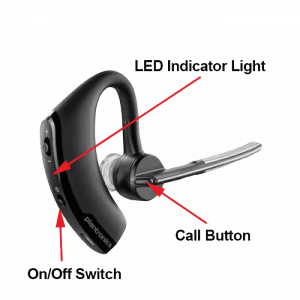
To Pair Voyager Legend to a Different Phone or Re-Pair to the Same Phone:
1) Turn the headset on. Slide the power switch to the ‘on’ position showing green.
2) Using voice commands. Tap the Voice button on your Voyager Legend and say “Pair mode,” or Press and hold the Call button on your Voyager Legend until you hear “Pairing”
3) Turn on your phone’s Bluetooth feature. While the Voyager Legends LEDs are flashing red/blue, activate Bluetooth on your phone and set it to search for new devices. • iPhone Settings > General > Bluetooth > On • Android™ Smartphones Settings > Wireless & Networks > Bluetooth: On > Scan for devices
4) Select Voyager Legend. Select “PLT_Legend” on your phone as a found device. If your phone asks, enter four zeros (0000) for the passcode or simply accept the connection.
5) Complete pairing process. Once your Plantronics Bluetooth pairing is complete, LEDs on the Voyager Legend will stop flashing red/blue and you will hear “pairing successful.” from the headset.
NOTE To enable caller name announcement, allow access to your contacts if your phone prompts you.
Your phone should now be paired with the Plantronics Voyager Legend headset and ready for use. Customers often ask us how to connect Plantronics Bluetooth headsets and with this guide, you will be up and going in a matter of minutes.
Popular Audio/Video Solutions:

Make sure to update your headset firmware.
Visit Poly Lens for the latest updates.

- Anleitungen
- Plantronics Anleitungen
- Voyager Edge
- Bedienungsanleitung
Plantronics Voyager Edge Bedienungsanleitung
- Seite von 19 Vorwärts / 19
Inhaltsverzeichnis
- Lesezeichen
- Lieferumfang
- Sicherheit Geht vor
- Ladeetui - Überblick
- Bluetooth-Paarung
- NFC-Paarung
- Ein anderes Telefon Paaren
- Sprache Auswählen
- Akkustand des Headsets Überprüfen
- Verwenden der Ladetasche
- Headset Richtig Positionieren
- Anrufe Tätigen/Annehmen/Beenden
- Stummschaltung
- Lautstärke Einstellen
- Smart Sensors Verwenden
- Audio-Streaming Wiedergeben oder Anhalten
- Sprachansagen
- Sprachbefehle
- Verwendung von Zwei Telefonen
- Ändern der Headset-Einstellungen
- Headset-Firmware Aktualisieren
- Sicherheitshinweise
- Benötigen Sie Weitere Hilfe
- 1 Bluetooth-Paarung
- 3 Sprache Auswählen
- 4 Anrufe Tätigen/Annehmen/Beenden
- 5 Sprachansagen
- Diese Anleitung herunterladen
Verwandte Anleitungen für Plantronics Voyager Edge

Inhaltszusammenfassung für Plantronics Voyager Edge
- Seite 1 Voyager Edge-Serie Bedienungsanleitung...
Seite 2: Inhaltsverzeichnis
Seite 3: lieferumfang, seite 4: headset-überblick, seite 5: ladeetui - überblick, seite 6: paaren.
- Seite 7 Nach erfolgreicher Paarung hören Sie „pairing successful“ (Paarung erfolgreich) und die Leuchtanzeige des Headsets hört auf zu blinken.
Seite 8: Sprache Auswählen
Seite 9: laden, seite 10: verwenden der ladetasche, seite 11: passung, seite 12: grundmerkmale, seite 13: stummschaltung, seite 14: audio-streaming wiedergeben oder anhalten, seite 15: weitere merkmale, seite 16: verwendung von zwei telefonen.
- Seite 17 Sie erhalten so nicht nur Firmware-Updates, sondern können auch die Sprache und regionale Einstellungen ändern sowie andere Funktionen konfigurieren.
Seite 18: Technische Daten
Seite 19: hilfe, lesezeichen umbenennen, lesezeichen löschen, möchten sie es aus ihren handbüchern löschen, anleitung hochladen.

- Plantronics Manuels
- Casques stéréo
- Voyager Focus UC
- Guide de l'utilisateur
Plantronics Voyager Focus UC Guide De L'utilisateur
- Guide de l'utilisateur (17 pages)
- page de 17 Allez / 17
Table des Matières
- Micro-Casque
- Socle Chargeur
- Adaptateur Bluetooth USB
- Connexion à un PC
- Configurer L'adaptateur USB
- Couplage Avec un Périphérique Mobile
- Coupler à Nouveau L'adaptateur USB
- Port à Gauche ou à Droite
- Charger Votre Oreillette
- Vérifier L'état de Charge de L'oreillette
- Charger le Logiciel
- Passer/Prendre/Terminer des Appels
- Activer/Désactiver le Mode Secret
- Rappel Mode Secret
- Lire et Mettre en Pause la Musique
- Sélection de Piste
- Utiliser les Capteurs
- Mode Deepsleep
- Répondre aux Appels Sur un Deuxième Appareil
- Changer la Langue
- Mettre à Jour le Micrologiciel
- Accessoires
- Besoin de Plus D'informations
Liens rapides
- 1 Micro-Casque
- 2 Présentation
- 3 Adaptateur Bluetooth Usb
- 4 Couplage Avec un Périphérique Mobile
- 5 Connexion à un Pc
- 6 Activer/Désactiver le Mode Secret
- 7 Dépannage
- Télécharger ce manuel
Manuels Connexes pour Plantronics Voyager Focus UC

Sommaire des Matières pour Plantronics Voyager Focus UC
- Page 1 Voyager Focus UC Guide de l'utilisateur...
Page 2: Table Des Matières
Page 3: présentation, page 4: socle chargeur, page 5: connecter et coupler, page 6: coupler à nouveau l'adaptateur usb, page 7: ajustement et chargement.
- Page 8 Lorsque vous ne portez pas l'appareil, appuyez sur n'importe quel bouton (à l'exclusion du bouton d'appel) et observez les témoins lumineux de l'appareil. Placez l'oreillette sur le socle de charge et observez les témoins lumineux de l'appareil.
Page 9: Charger Le Logiciel
Page 10: fonctions de base, page 11: activer/désactiver le mode secret, page 12: anc, page 13: autres caractéristiques, page 14: contenu de la boîte, page 15: dépannage.
- Page 16 Pause » (Lecture/Pause) dans l'onglet « Sensors » (Capteurs) de je retire mon micro-casque/ Plantronics Hub pour Windows/Mac. oreillette, iTunes démarre la lecture lorsque je remets mon appareil. Lorsque j'écoute de la musique et...
Page 17: Assistance
Renommer le signet, supprimer le signet, supprimer de mes manuels, télécharger le manuel.

Plantronics Voyager Legend mode d'emploi

mode d'emploi Plantronics Voyager Legend

Consultez gratuitement le manuel de la marque Plantronics Voyager Legend ici. Ce manuel appartient à la catégorie écouteurs et a été évalué par 42 personnes avec une moyenne de 7.9. Ce manuel est disponible dans les langues suivantes: Anglais. Vous avez une question sur le Voyager Legend de la marque Plantronics ou avez-vous besoin d’aide? Posez votre question ici
- Featured highlights
- System requirements for Plantronics Spokes ™ Software
- What's in the box
- Bluetooth USB adapter
- Answer a call
- Answer a second call
- Reject a call
- Call back last call
- Voice dial (mobile phone)
- Activate Siri (iPhone only)
- Caller announcement (mobile phone only)
- Adjust the volume
- Use Smart Sensors
- Play or pause streaming audio
- Pair phone or tablet
- Listen to audio via A2DP
- Transmission range
- Simultaneous call handling behaviour (PC mobile)
- Voice alerts
- Voice alerts list
- Voice commands
- Voice commands list
- Disable the answer/ignore voice commands
- Change the ear tip
- Wear on the left or right
- USB cable to PC or USB wall charger
- Understand the charge case lights
- Test battery status
- Charging stand to PC or USB wall charger
- Low battery warnings
- Initial pairing
- Re-Pair Bluetooth USB Adapter to headset
- Auto Connect
- Connect PC and call
- Customise your headset
Besoin d’aide?
Vous avez une question sur le Plantronics et la réponse ne figure pas dans le manuel?
- Recevoir des mises à jour sur les solutions
- Obtenir des réponses à votre question
Questions et réponses
J'entends très bien, mais la personne que j'appelle ou qui m'appelle ne m'entend pas lorsque je conduis ou lorsque je suis à l'intérieur. Mon téléphone portable est près de moi. Y a-t-il des mises à jour ? Cordialement, Majvi

Comment puis-je récupérer la voix annonçant le nom de l'appelant avec le casque Plantronics Voyager Legend? Cordialement, henke

Hola, j'ai un casque Plantronics Voyager Legend et lors des appels, j'entends l'autre personne mais elle ne m'entend pas. Comment puis-je résoudre ce problème ?
Hej. Mon ami est paralysé du cou vers le bas, ce qui rend impossible pour lui de "composer" sur le téléphone (iPhone SE). Siri est d'une grande aide dans de nombreux aspects. Malheureusement, elle ne peut pas raccrocher, rejeter ou mettre fin aux appels entrants et sortants. Donc, l'appel se retrouve souvent dans la boîte vocale parce que la personne à l'autre bout ne répond pas. Je me demande donc s'il y a éventuellement un réglage sur le "plantronics voyager legend" de mon ami qui pourrait l'aider avec cela ? Cordialement, Camilla
Bonjour, j'ai un casque PLT 5200 UC et on me dit que je suis à peine audible alors que j'entends bien et que je n'ai pas activé le mode silence.
Comment puis-je jumeler mon casque Plantronics Voyager Legend avec mon nouveau téléphone? Mon téléphone ne détecte pas le casque et le casque ne clignote pas en bleu et rouge lorsqu'il est jumelé avec mon ancien téléphone.
Salut, j'ai un Legend de 2 ans qui continue de se déconnecter pendant les appels. Pourquoi cela se produit-il?? Il est complètement chargé et il y a une connexion Bluetooth à portée. 45849533
Achetez un Plantronics Voyager 5220 pour mon Samsung Galaxy J3 chez Elgiganten. Tout fonctionnait correctement, mais lorsque l'on appuie sur le bouton rouge pour la commande vocale, après les deux bips, un bruit extrêmement fort se produit dans l'écouteur. Il fait le travail, mais il est impossible de le garder dans l'oreille car cela pourrait causer des dommages auditifs. J'en ai déjà changé deux fois. Je l'ai rendu. Je suis allé dans une autre entreprise et j'ai essayé un Voyager Legend sur différents téléphones d'une autre marque que la mienne, avec le même résultat. Est-ce un réglage sur le téléphone ou un défaut de fabrication dans le Bluetooth ?
Comment connecter le casque Plantronics à son téléphone mobile ?

Plantronics Voyager Legend est un casque sans fil Bluetooth conçu pour une utilisation en milieu professionnel. Il dispose d'un son HD Voice et d'une technologie de réduction de bruit pour une expérience sonore de qualité supérieure. Le casque dispose d'un design ergonomique pour plus de confort et peut être porté toute la journée sans fatigue. Il est équipé d'une commande vocale pour répondre aux appels sans toucher le téléphone et d'une fonctionnalité de lecture pour diffuser de la musique en streaming. Le micro a un motif de bruit de vent pour les réduire tout en maintenant la clarté de la voix. Le casque est également résistant à la sueur et à l'humidité pour une utilisation en extérieur. La batterie offre jusqu'à 7 heures de temps de conversation et 11 jours de temps de veille. Avec une portée de 10 mètres, le Plantronics Voyager Legend est un choix pratique pour les professionnels qui ont besoin d'une connectivité sans fil fiable et d'une qualité de son supérieure.
Généralités
Vous ne trouvez pas la réponse à votre question dans le manuel? Vous trouverez peut-être la réponse à votre question dans la FAQ sur le Plantronics Voyager Legend au dessous de.
Quand le volume est-il trop fort ?
Un volume de 80 décibels peut nuire à l'audition. Lorsque le volume sonore dépasse les 120 décibels, des lésions peuvent même apparaître immédiatement. Le risque de lésions auditives dépend de la fréquence et de la durée d'écoute.
Puis-je passer des appels mains libres avec mon écouteur?
Les nouveaux écouteurs sont généralement dotés d’un petit microphone intégré qui permet d’appeler.
Qu’est-ce que l’annulation du bruit ?
L’annulation du bruit permet une réduction du bruit ambiant.
Bluetooth, qu'est-ce que c'est ?
Bluetooth exécute une transmission de données sans fil entre des appareils électroniques par ondes radio. La distance entre les deux appareils qui échangent des données peut, dans la plupart des cas, s'élever à dix mètres.
Pourquoi n'entends-je aucun son de mon casque Plantronics Voyager Legend ?
Assurez-vous que le casque est allumé et jumelé avec votre appareil. Ajustez les niveaux de volume sur votre casque et votre appareil pour vous assurer qu'ils ne sont pas en mode silencieux ou trop bas.
Comment puis-je répondre ou mettre fin à un appel avec mon casque Voyager Legend ?
Pour répondre à un appel entrant, appuyez simplement sur le bouton d'appel de votre casque. Pour terminer un appel, appuyez à nouveau sur le bouton d'appel. Vous pouvez également utiliser des commandes vocales telles que "répondre" ou "ignorer" si elles sont activées sur votre appareil.
Comment puis-je ajuster l'ajustement de mon casque Voyager Legend ?
Assurez-vous que le casque est correctement ajusté en tournant le microphone pivotant à la position désirée et en l'extirpant ou le rétractant selon les besoins. Utilisez les embouts d'oreille et les boucles d'oreille inclus pour trouver l'ajustement le plus confortable et sécurisé pour votre oreille.
Est-il possible d'utiliser mon casque Voyager Legend avec plusieurs appareils simultanément ?
Non, le casque Voyager Legend peut seulement être connecté activement à un seul appareil à la fois. Cependant, vous pouvez facilement passer d'un appareil connecté à un autre en appariant manuellement le casque avec l'appareil souhaité lorsque cela est nécessaire.
Puis-je utiliser mon casque Voyager Legend pendant qu'il se recharge ?
Oui, vous pouvez utiliser le casque pendant qu'il est en charge. Cependant, gardez à l'esprit que le temps de charge sera plus long et le niveau de batterie peut ne pas augmenter de manière significative si vous utilisez activement le casque pendant la charge.
Le manuel du Plantronics Voyager Legend est-il disponible en Français?
Malheureusement, nous n'avons pas le manuel du Plantronics Voyager Legend disponible en Français. Ce manuel est disponible en Anglais.
Votre question n'est pas dans la liste ? Posez votre question ici
Aucun résultat

Plantronics Voyager 5200

Plantronics Voyager 8200 UC

Plantronics Voyager Focus UC B825-M

Plantronics Voyager Legend CS

Plantronics Voyager Legend UC B235

Plantronics Voyager EDGE

Plantronics Voyager 3200

Plantronics Voyager 6200 UC

Plantronics Voyager Focus UC B825

Plantronics Voyager Free 60+

- Plantronics Manuals
- Voyager 3200 Series
- User manual
Plantronics Voyager 3200 Series User Manual
- page of 17 Go / 17
Table of Contents
- Troubleshooting
- Optional Charge Case Overview
- Check Headset Battery Status
- Use the Charge Case
- Adjust the Fit
- Bluetooth Pairing
- NFC Pairing
- Load Software
- Make/Take/End Calls
- Voice Control
- Adjust the Volume
- Play or Pause Streaming Audio
- Use Sensors
- Select Language
- Modify the Answer/Ignore Voice Commands
- Use Two Phones
- Change Headset Settings
- Headset Recovery
Advertisement
Quick Links
- 1 Headset Overview
- 2 Bluetooth Pairing
- 3 Make/Take/End Calls
- 4 Troubleshooting
- Download this manual
Related Manuals for Plantronics Voyager 3200 Series

Summary of Contents for Plantronics Voyager 3200 Series
- Page 1 Voyager 3200 Series Bluetooth Headset User Guide...
Page 2: Table Of Contents
Page 3: headset overview, page 4: optional charge case overview, page 5: charge, page 6: use the charge case, page 7: fit, page 8: pair, page 9: load software, page 10: the basics, page 11: voice control.
- Page 12 • Hold both the Mute and Call buttons for more than 4 seconds until the LED flashes purple then red. Repeat to reactivate; the LED flashes purple then blue NOTE Sensors cannot be disabled while streaming audio.
Page 13: More Features
- Page 14 • Answering call alert • Mute • Mute reminder • Smart sensors • Firmware update • Streaming audio (A2DP) • HD Voice (wideband audio) • Caller ID on/off • Call answer/ignore • Audio channel tone • Restore default settings • Find MyHeadset: clear event history...
Page 15: Update Firmware
Page 16: troubleshooting, page 17: support, this manual is also suitable for:, rename the bookmark, delete bookmark, delete from my manuals, upload manual.

IMAGES
VIDEO
COMMENTS
Mode d'emploi. Consultez gratuitement le manuel de la marque Plantronics Voyager EDGE ici. Ce manuel appartient à la catégorie écouteurs et a été évalué par 10 personnes avec une moyenne de 8.8. Ce manuel est disponible dans les langues suivantes: Anglais.
View and Download Plantronics Voyager Edge series user manual online. Voyager Edge series headsets pdf manual download.
Voir et télécharger Plantronics Voyager Edge Série guide de l'utilisateur en ligne. Voyager Edge Série casques stéréo téléchargement de manuel pdf...
To pair your Plantronics Voyager EDGE with your smartphone, turn on the headset and make sure it is in pairing mode. Then, on your smartphone, go to the Bluetooth settings and select "Scan" or "Pair New Device." Look for the Voyager EDGE in the list of available devices and select it to complete the pairing process.
• Tap the Voice button and say "Pair mode" • Press and hold the Call button until you hear "pairing" 3 Activate Bluetooth on your phone and set it to search for new devices.
Mode d'emploi. Consultez gratuitement le manuel de la marque Plantronics Voyager Edge UC B255-M ici. Ce manuel appartient à la catégorie écouteurs et a été évalué par 2 personnes avec une moyenne de 7.9. Ce manuel est disponible dans les langues suivantes: Anglais.
After pairing your headset to your phone, you may want to pair another phone. Power on your headset. Choose: Tap the Voice button and say "Pair mode" Press and hold the Call button until you hear "pairing" Activate Bluetooth on your phone and set it to search for new devices. Select "PLT_Edge."
View and Download Plantronics Voyager Edge UC Series user manual online. Voyager Edge UC Series headsets pdf manual download. Also for: Voyager edge series, Voyager edge b255-m, Voyager edge b255, 201010-01, 201020-01, 201030-01.
Voir et télécharger Plantronics Voyager Edge Série guide d'utilisation en ligne. Voyager Edge Série accessoires de téléphone téléchargement de manuel pdf...
NFC pairing. Pair Another Phone. NOTE If your phone supports Near Field Communication (NFC), go to NFC pairing. Wearing your headset, power it on. You hear "welcome" in all the supported languages and then "pairing" in the default language. The headset LED flashes red and blue. Activate Bluetooth® on your phone and set it to search for new devices.
After pairing your headset to your phone, you may want to pair another phone. 1 Power on your headset. 2 Choose: • Tap the Voice button and say "Pair mode" • Press and hold the Call button until you hear "pairing" 3 Activate Bluetooth on your phone and set it to search for new devices. 4 Select "PLT_Edge."
Avec son design fin et léger, la Voyager Edge s'adapte confortablement à votre oreille, elle associe des performances audio exceptionnelles et des fonctionnalités intuitives et réactives. VOYAGER EDGE. CONÇUE POUR VOUS SUIVRE TOUT AU LONG DE LA JOURNÉE.
Putting your Plantronics Bluetooth into pairing mode is a breeze! All you need is your Bluetooth device, and in a few simple steps, you'll be ready to connect it to your phone, tablet, or computer. Just make sure your device is charged, and you're good to go!
Retrouvez votre notice PLANTRONICS VOYAGEUR EDGE - PLANTRONICS et reprennez votre appareil électronique en main. Sur cette page sont publiés tous les documents nécessaires à l'utilisation de votre appareil PLANTRONICS VOYAGEUR EDGE de la marque PLANTRONICS. Télécharger la notice.
View and Download Plantronics Voyager Edge series quick start manual online. Voyager Edge series headsets pdf manual download.
Coupler votre téléphone Couplage avec un La première mise sous tension de votre micro-casque/oreillette déclenche le processus de périphérique mobile couplage. Mettez votre micro-casque/oreillette, vous entendrez le message « pairing » (couplage) et les témoins lumineux clignoteront en rouge et bleu. Sélectionnez «...
1) Turn the headset on. Slide the power switch to the 'on' position showing green. 2) Using voice commands. Tap the Voice button on your Voyager Legend and say "Pair mode," or Press and hold the Call button on your Voyager Legend until you hear "Pairing" 3) Turn on your phone's Bluetooth feature.
Voir et télécharger Plantronics Voyager Legend guide de l'utilisateur en ligne. Voyager Legend casques stéréo téléchargement de manuel pdf...
Sie hören „welcome" (Willkommen) in allen unterstützten Sprachen, dann „pairing" (Paarung) in der standardmäßig eingestellten Sprache. Die Headset-LED blinkt rot und blau. Seite 7 Nach erfolgreicher Paarung hören Sie „pairing successful" (Paarung erfolgreich) und die Leuchtanzeige des Headsets hört auf zu blinken.
Plantronics Poly Voyager 5200 Series User Manual View and Read online. Charge your headset. Pair your phone. Pair to mobile device. Est. reading time 10 minutes. Poly Voyager 5200 Series Headsets manuals and instructions online. Download Plantronics Poly Voyager 5200 Series PDF manual.
Installez Plantronics Hub pour Windows ou Mac sur votre ordinateur en visitant la page plantronics.com/software. Gérez les paramètres de votre oreillette sur votre ordinateur avec Plantronics Hub pour Windows ou Mac, ou sur votre appareil mobile avec Plantronics Hub pour iOS ou Android (plantronics.com/...
Consultez gratuitement le manuel de la marque Plantronics Voyager Legend ici. Ce manuel appartient à la catégorie écouteurs et a été évalué par 42 personnes avec une moyenne de 7.9. Ce manuel est disponible dans les langues suivantes: Anglais. Vous avez une question sur le Voyager Legend de la marque Plantronics ou avez-vous besoin d'aide?
1 Headset Overview. 2 Bluetooth Pairing. 3 Make/Take/End Calls. 4 Troubleshooting. Download this manual.